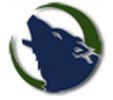Recording Instructions
Recording Instructions for Playing Tests
Yay! You’re done!
- Open your Chrome browser
- Type in and go to recordmp3online.com
- A pop-up or message in the middle of your screen called “Adobe Flash Player Settings” pop-up asking you to allow the use of your camera and microphone. Click “Allow”.
- When are ready to play, just click the “Record” button to start recording and “Stop” button to stop.
- While recording you should see a black bar just beneath the “Record” button. This tells you how loud the microphone is picking you up.
- Normal ranges should be green and a little yellow. If you are getting a lot of yellow and into red you need to turn down the audio gain.
- To turn down the audio gain, click the wheel that is below and to the right of the “Stop” button, and then adjust the “audio gain” wherever you need to. Then click “close”.
- Normal ranges should be green and a little yellow. If you are getting a lot of yellow and into red you need to turn down the audio gain.
- Each time you record, it will list your recordings below. You can then listen to them.
- When you are satisfied with your recording, click “change filename” and then a pop-up will appear where you can enter the new file name. Please name it in this format:
- Last Name, First Name, Date
- for example: Hayes, Matthew 1-22-15
- Last Name, First Name, Date
- After you have changed the file name, click “Download”. You can then save it to your computer (just make sure you know where you save it to so you don’t lose it).
- The last step is to get it to me. Here are some ways to do that:
- Upload it to your Google Drive and share it with me (preferred method)
- Email it to me at matthewhayes @ wsdr4.org(next best method)
- Put it on a CD/DVD/flash drive and give it to me (least preferred method)
- Upload it to your Google Drive and share it with me (preferred method)
Yay! You’re done!